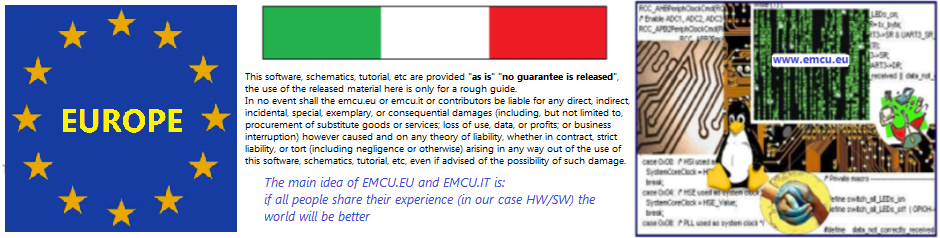INDEX
- How to compile a project
- Debug
- Choose the emulator
- Compiler Optimization
- Choose the STM32 that you need to use
- How to export your project for release it to other people
- How to import a .ZIP project in Atollic
- How to generate .hex, binary, Motorola S-record, etc, files
- The main control icons for editing, building and project management
–
NOTE:
- Use FIREFOX or CHROME for a clear view of the images present in this web site
- For enlarge the image press: CTRL +
For reduce the image press: CTRL –
How to compile a project

Debug
For insert or remove a breakpoint double click on the blue vertical line, near the line number, see below.
For watch a variable do this; select the variable name and click on it using the right mouse button.
From the window that appear select: Add watch expression
See below.

Below, there are, the explanations of the principal ICONs to use for debug.
![]()
To see the peripherals registers select the SFRs tab, see below.

To see the STM32 registers select the REGISTERS tab, see below.

Choose the emulator
NOTE:
If you need to see the variable in real time (during the run of your program) you must use the JLINK emulator.

Compiler Optimization

Choose the STM32 that you need to use

How to export your project for release it to other people
Export -> General -> Archive File
Follow the steps below.
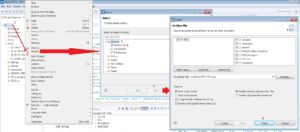
How to generate .hex, binary, Motorola S-record, etc, files
The output of the compiler is in the directory:
C:\NameOfWorkingDirectory\NameOfYourProject\Debug
Example:
E:\0_NU030Ato_Blink\Blink\Debug

The main control icons for editing, building and project management